Modeling bar
The modeling bar of process designer includes tabs that help in designing a process.
- File
-
Use this tab to perform the following commands:
-
Info: Displays the basic information for the process:
-
Last modified by: The resource who last modified the map.
-
Last modified date: Date the process was last modified.
-
Status: Status of the process such as New, Saved or Released.
-
Version: The version of the current map. A saved map displays the minor version, such as 0.1 and a released map displays the major version, such as 1.0.
-
Creation date: Date the process was created.
-
Author: The resource who created the map.
-
-
Associations: Provides visibility of where the process is being used in a current process or which processes are using the current process. See View Associations.
-
Export: Lets you export one or more process maps between TotalAgility installations. See Export a process.
-
Version history: Lets you view the version history of a process. You can also open a version of a process if you have the required access permissions.
-
Generate documentation: Creates a document for the process workflow.
-
Update resources: Lets you update all resource-related information without having to update the map version.
For example, you might replace a resource currently allocated to an activity with a resource who has a higher skill level.
-
Save: Saves map changes and creates a minor version of the map, such as Get Customer Details v0.01. You can only start a job based on a saved process map, if you have a development license.
-
Release: Releases the map, and creates a major version of the map, such as Get Customer Details v1.0. You can only use a released map in production.
-
Close: Closes the map without saving it.
-
Close and unlock: Whenever an item is released, it is locked by default. Use this option to automatically unlock an item.
-
- Design
-
Use this tab to model a process, case or case fragment. See Design a basic process.
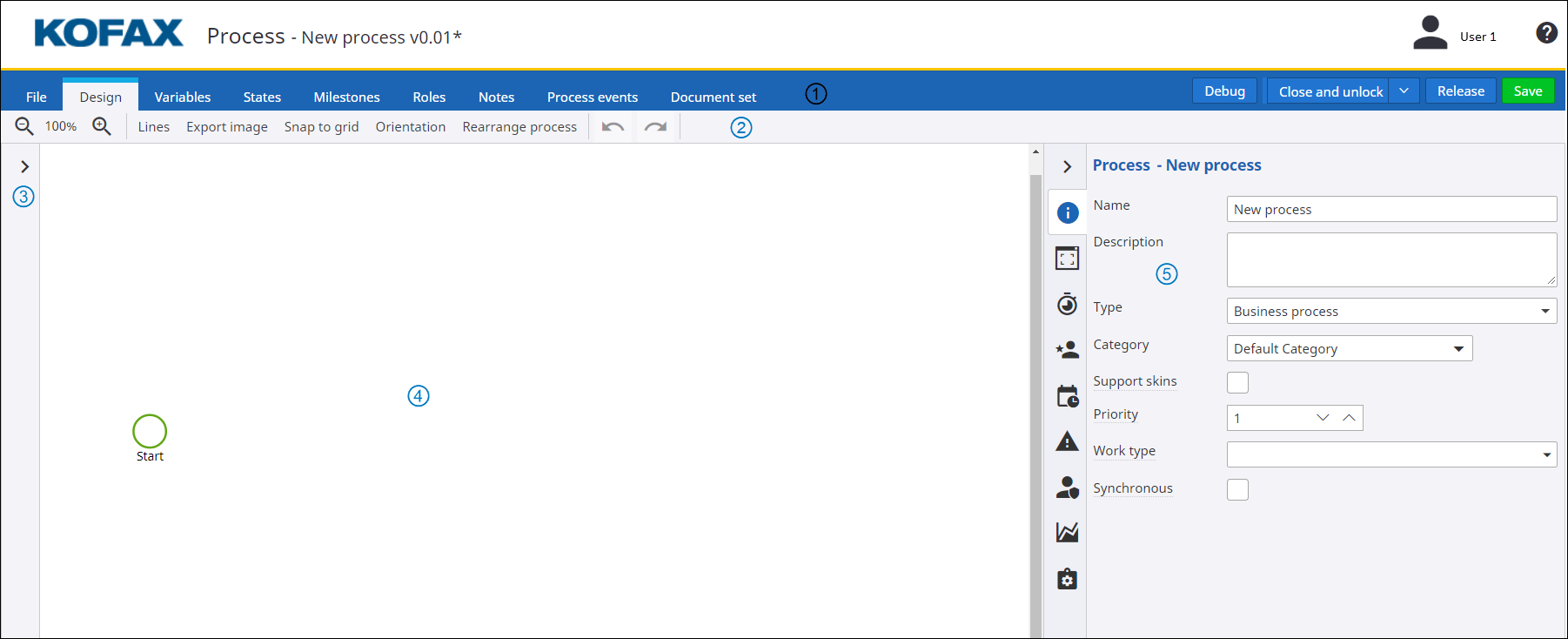
The Design section includes:
-
Action bar: Includes basic actions that help in designing a process. See Action toolbar.
-
Process properties panel: Includes different tabs for configuring the properties of the process or its selected element. See Process properties.
-
- Variables
-
Use this tab to create variables for a process. See Variables.
- States
-
Use this tab to create states. See States.
- Milestones
-
Use this tab to create milestones. See Milestones.
- Roles
-
Use this tab to create roles. See Roles
- Notes
-
Use this tab to create notes. See Notes.
- Process events
-
Use this tab to create process events. See Process events.
- Document set
-
Use this tab to create a document set. See Document set.