Document creation activity
Use the automatic Document creation activity to create different document types, such as a Microsoft Word document or an HTML file (web page), in a process map.
For a document, you can specify the template to use and the placeholders to populate.
Only Microsoft Word templates (.dotx) can be used to create a new document.
In Microsoft Word, fields are used as placeholders for data that might change in a document and for creating form letters and labels in mail merge documents. Merge fields let you customize the content of individual documents.
For example, to create a letter, you may define a letter template with the following placeholders:
The Document creation activity also takes into account carriage returns passed into a document and adjusts the other text accordingly. For example, <<Address>> could be multiline.
Within TotalAgility, you can generate a document that contains a table where a row is populated for each line item passed to it. This helps control the formatting of the data passed into the placeholders and creates documents in which tables are automatically populated with dynamic data.
See Create a placeholder in a Word 2007 document.
Use placeholders to populate a table in a document with dynamic data. Position each placeholder in the row and column where you want to populate the data. For example, to populate the Loan Application table from Row 2 Column 1, position the placeholder there. See the table.
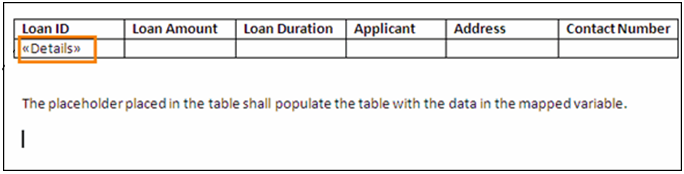
Once the table is populated, any text outside the table shifts accordingly.
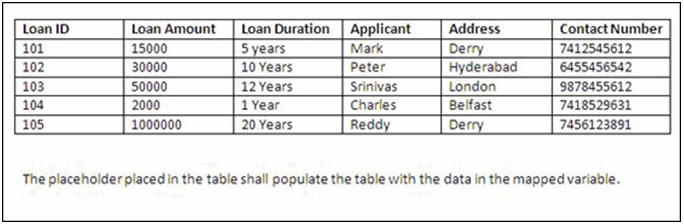
During design, you might not know the number of rows (records) required in a table. To address the issue, add rows dynamically by passing the input data through dynamic complex variables to a table.
You can create an HTML page based on a Word template and save the output to a variable, for use across the Designer.
For example, you can map the output variable to the body of an Email node, so that whenever a new HTML page is created based on the selected template, an email is sent to the relevant users.