User Productivity Report
Use the
User Productivity report to evaluate the
efficiency of each user based on keystrokes, volume, and processing
times.
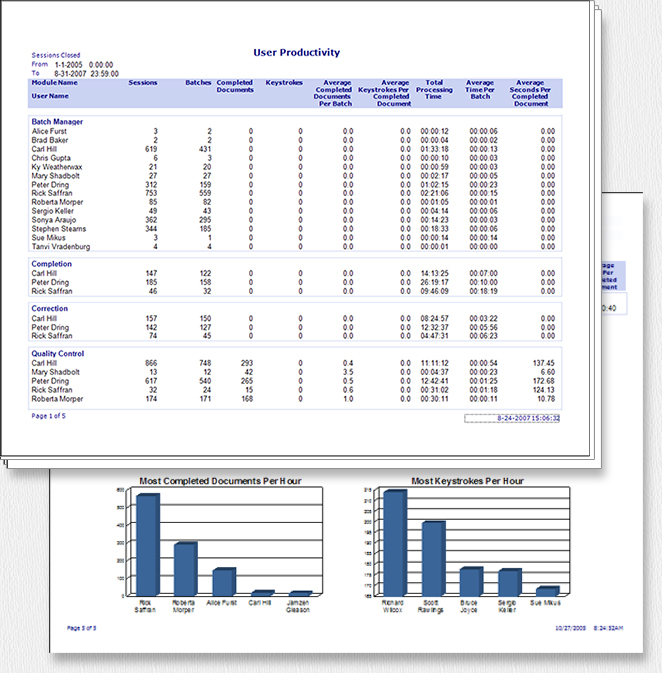
This report has the following components:
Selected Date Range
This part of the report indicates that the report includes data about sessions closed between the specified dates.
Report Title
This part of the report has the title (in this case
User Productivity
).
Logo
This part of the report has the default Kofax Capture logo, or you can customize the report with a logo of your choice.
Column Headings
Headings for the tabular data in the report. For the User Productivity report, the headings are:
- Module Name
- This column contains the names of the Kofax Capture modules.
- User Name
- Contains the user name or ID for each user that uses that module.
- Sessions
- Contains the number of times a batch was either closed or suspended by the module.
- Batches
- Contains the number of unique batches that were either suspended or closed by the module.
- Completed Documents
- Contains the number of documents completed during sessions. The
definition of a completed document depends on the module that processed it. The
following list explains when a document is considered to be completed by each
module.
-
Scan: The number of documents created during the session.
-
Recognition Server: The number of documents processed completely (documents that are opened, processed, and closed without errors in the process).
-
OCR Full Text: The number of documents processed completely (documents that are opened, processed, and closed without errors in the process).
-
PDF Generator: The number of PDF documents generated.
-
Validation: The number of documents indexed.
-
Verification: The number of documents where all the
verify fields
have been verified. -
Quality Control: The number of documents reviewed and/or verified if
Require review of scanned pages
and/orRequire verification of form type
are checked. All pages or documents markedunrejected
are counted. Pages markedunrejected
and reviewed, if required, are counted. Documents markedunrejected
" and verified, if required, are also counted. -
Export: The number of documents exported.
-
Custom Modules: Determined by the custom module. A completed document is one which has the
Completed
attribute set to true on the Document element.
-
- Keystrokes
- Contains the sum of all keystrokes for manual, OCR, ICR, OMR, and
bar code zones. The definition of a keystroke depends on the module that was
used. The following list explains how keystrokes are counted by each module.
-
Scan, Recognition Server, OCR Full Text, PDF Generator, Quality Control, and Export: Always 0
-
Validation andVerification: The number of keystrokes entered in index fields.
-
Custom Module: Determined by the custom module statistics attributes. Values are set in the ManualKeystrokes, OcrKeyStrokes, IcrKeyStrokes, OmrKeyStrokes, and BarKeyStrokes attributes of Document elements.
-
- Average Completed Documents Per Batch
- Contains the calculated average of the number of completed documents per batch (completed documents divided by batches). This result is rounded to the nearest decimal.
- Average Keystrokes Per Completed Document
- Contains the calculated average of the number of keystrokes per completed document (keystrokes divided by completed documents). This result is rounded to the nearest decimal. If there are no completed documents, this value is set to zero.
- Total Processing Time
- Contains the total time taken to process a batch (time from batch open to batch close or suspension). This result is presented in hours, minutes, and seconds - rounded to the nearest second.
- Average Time Per Batch
- Contains the calculated average of the time spent processing a batch (processing time divided by batches). This result is presented in hours, minutes, and seconds - rounded to the nearest second.
- Average Seconds Per Completed Document
- Contains the calculated average of the time spent processing a document (time divided by completed documents). This result is presented in seconds. If there are no completed documents, this value is set to zero.
Tabular Date
The actual data that comprises the report. This data is based on the User Productivity Report query.
Chart
A graphical representation of the tabular data. For the User Productivity report, this is a pair of pie charts that show the top five users ranked by completed documents per hour and keystrokes per hour.
Footer
Contains the page number, and the date and time the report was generated.
