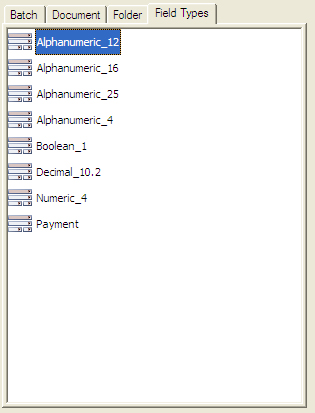Definitions Tree View Panel
The Definitions Tree View panel provides a convenient way to view the contents of batch classes, document classes, folder classes, and field types.
If the Definitions Tree View panel is not visible, you might need to select it for display.
From any tab on the Definitions panel, you can right-click and select Select All. The results vary, depending on the current tab. For example, if you select Select All from the Batch tab, the entire hierarchy is selected, including folders, documents and loose pages. If you select Select All while a loose page is selected, then all loose pages are selected.
Batch Class Tree View Tab
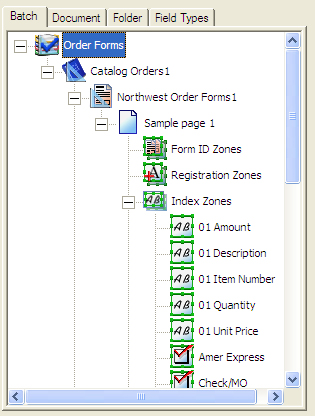
The Batch class tree tab displays all defined batch classes in a tree format. It is part of the Definitions tree view. Each published batch class is displayed with a check mark as part of its icon. Unpublished batch classes are displayed without a check mark.
Document Class Tree View Tab
The Document class tree view tab displays all defined document classes in a tree format. It is part of the Definitions tree view. Also displayed are all form types associated with the document classes, sample pages scanned for each form type, and zones defined for each form.
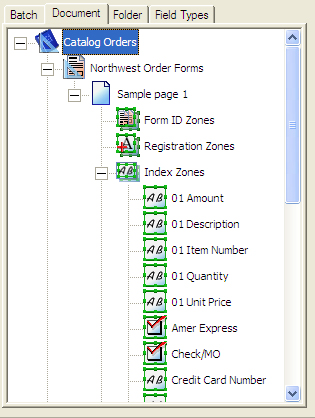
Folder Class Tree View Tab
The Folder class tree view tab displays all defined folder classes in a list format. It is part of the Definitions tree view. The folders are displayed in alphabetical order. Folder classes can be used in more than one batch class.
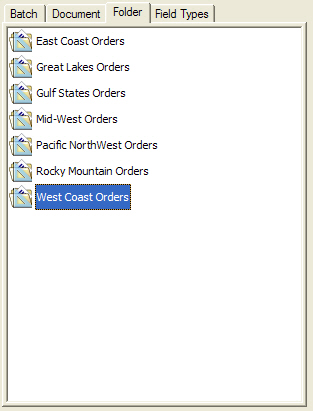
Field Types Tree View Tab
The Field Types tree view tab displays all defined field types. It is part of the Definitions tree view.