Overwrite saved selections
The Import/Export command line utility can be parameterized by an XML configuration file. This file may contain any number of documents or whole sections you want to import.
You can also pass a separate configuration file that contains data source connection properties for the update of data sources in the Insight project after it is imported.
When you export data, it is possible to filter out unnecessary settings.
Create a configuration file
-
Navigate to
.
Export global data window appears.
- Select all the Admin Console documents to export or select the Check all check box.
- Select Save selections, and click Export.
- Click OK to clear the confirmation window.
-
Open the exported SelectedAdminDocuments.xml file, use
True or
False to indicate which documents are overwritten during import of settings. A value of
True means that a document is overwritten; a value of
False means that a document is not overwritten during import of settings.
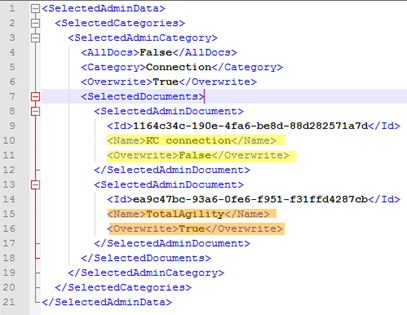
-
To import selected documents via the command prompt, you must have the following:
-
AdminDocuments.xml (lists all exported documents)
-
SelectedAdminDocuments.xml (lists only selected documents)
-
-
Execute the following:
Use one line for the commands. Make sure all paths are valid XML files.
Altosoft.Insight.ImportExport.EntryPoint.exe -import -admin -selectedAdminDocuments="C:\Temp\SelectedAdmin Documents1.xml" -path="C:\Temp\ExportAdmin ConsoleDatabases\ExportAdminDatabase1.xml" -login=Administrator -pwd=1234Where -selectedAdminDocuments specifies the path to the SelectedAdminDocuments.xml file and -path specifies the path to the AdminDocuments.xml file.
