Device setup and configuration prerequisites
Module prerequisites
To configure a device to scan to the workflow server using the Konica Minolta iOption component, the device must support the iOption browser option.
Device Registration Service prerequisites
Verify that you installed Device Registration Service. The Device Registration Service Web Client allows you to configure and manage Konica Minolta iOption devices in your environment. If you did not install Device Registration Service when you installed the AutoStore software, you can install Device Registration Service from the Distributables folder (for example, C:\Program Files\Kofax\AutoStore\Distributables).
Specifying the DRS server on a different machine
When the Device Registration Service and AutoStore are located on different machines, then you must edit the Web.config file located in the KonicaPanelClient folder in the AutoStore program folder to point to the DRS Server. Here is the path to default location for this file on the AutoStore server:
C:\Program Files\Kofax\AutoStore\KonicaPanelClient\Web.config
Use a text or code editor to change the following lines in the file:
add key="DrsServiceBaseUri" value="http://DRS_server:service_port" />
add key="DrsToolUri" value="http://DRS_server:client_port" />You can specify a fixed IP address or host name for DRS_server. If you are unsure of what values to use, on the DRS Server, locate Device Registration Service under the Start menu to open the Device Registration System Configuration dialog box. The ports and URL are displayed in the Service Settings group box on the Service tab of this dialog box.
Vista Enterprise Edition prerequisites
In Windows Features, turn on the ASP.NET feature.
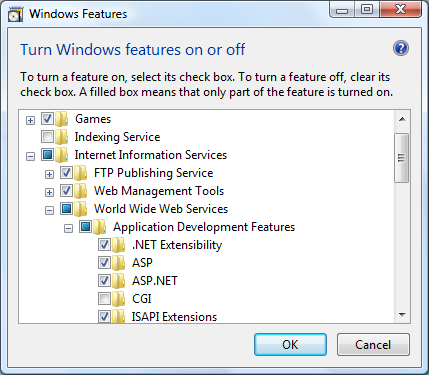
Complete the following steps to turn on ASP.NET:
- In Windows Control Panel switch to Small icons or Large icons view, and open Programs and Features.
- Click Turn Windows features on or off.
- In the Windows Features dialog box, expand , and then select the check box next to ASP.NET.
- Click OK.
